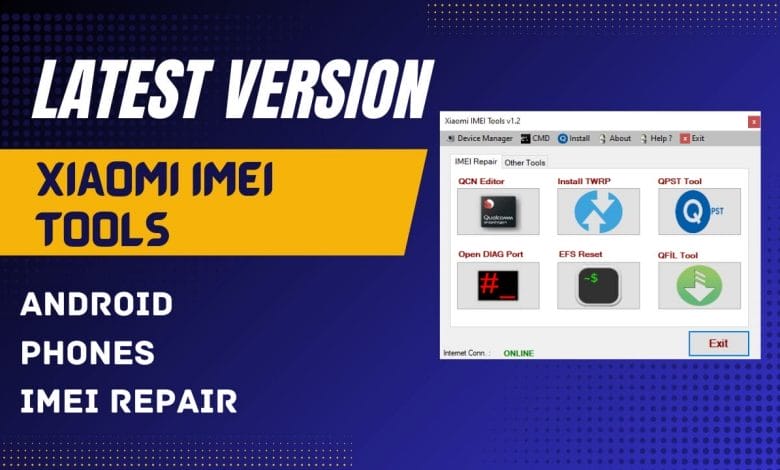
Xiaomi IMEI Tools v1.2
Xiaomi Imei Tools V1.2 Is An Essential Suite Designed To Meet The Needs Of Xiaomi Device Enthusiasts And Technicians. It Offers Features Like Imei Repair, Qcn Editor, And Efs Management To Help Streamline Essential Tasks. Users Can Quickly Install Twrp, Manage Device Drivers, And Utilize Qpst And Qfil Tools For An Unforgettable Xiaomi Experience.

What Is The Xiaomi IMEI Tools v1.2?
Xiaomi Imei Tools V1.2 Is An Extensive Set Of Tools Specifically Tailored For Xiaomi Devices That Offers Numerous Functions. These Include Imei Repair And Efs Reset Features To Restore Device Identifiers And Reset Essential Files.
The Tool Provides A Qcn Editor, Efs Backup & Restore Services, Twrp Install And Removal Functions, Magisk Install/uninstallation, Device Manager/adb Cmd Management Options, And More!
Connectivity Enhancement Is Provided Through Open Diag Port And Qpst Tool & Qfil Tool For Firmware Management, While Installation Of Necessary Tools (including Qualcomm Driver ) Is Simplified For User Convenience.
Overview Of Xiaomi IMEI Tools
Xiaomi Imei Tools Provides An All-encompassing Suite For Managing Xiaomi Devices. Key Features Include Imei Repair For Recovering Lost Or Corrupted Imei Numbers And Qcn Editor For Modifying Qualcomm Network Configuration. In Addition, The Open Diag Port Provides Access To Diagnostic Functions.
Users Can Install Twrp For Custom Recovery And Efs Reset To Restore Device Settings. The Qpst Tool And Qfil Tool Are Essential Tools For Flashing Firmware And Managing Partitions, While Efs Backup And Restore Ensure Data Safety.
This Toolkit Offers Install And Uninstall Magisk To Root Devices And Device Manager & Adb Cmd For Enhanced Device Control. Qpst Tool Provides Users With Essential Tools And Qualcomm Driver To Ensure Optimal Performance For Optimum Results – An Invaluable Resource For Xiaomi Users!
Features of Xiaomi IMEI Tool
Imei Repair:
Qcn Editor: Modify And Manage Qcn Files Easily.
Open Diag Port: Enable Diagnostic Ports For Further Configurations.
Requirements:
- Bootloader Must Be Unlocked.
- Usb Cable Should Be Properly Connected To The Computer.
- Ensure Drivers Are Correctly Installed.
- Phone Should Be Powered On And In File Transfer Mode.
- Usb Debugging Must Be Enabled In Developer Options.
- Always Authorize Usb Debugging On Your Phone.
- Your Phone Must Be Rooted With Magisk And Necessary Root Shell Authorizations Should Be Completed.
Install Twrp:
Steps:
- Ensure The Bootloader Is Unlocked.
- Usb Cable Should Be Properly Connected.
- Drivers Should Be Correctly Installed.
- There Should Be No Space Characters In The Twrp File Path.
- Power On The Phone In Fastboot Mode (volume Down + Power Key).
EFS Reset:
Requirements:
- Bootloader Must Be Unlocked.
- Usb Cable Should Be Properly Connected.
- Phone Should Be Switched On In Twrp Mode (volume Up + Power Key).
- Drivers Should Be Correctly Installed.
- Phone Must Be Rooted With Magisk, With Necessary Root Shell Authorizations Completed.
QPST Tool & QFiL Tool:
- Use These Tools For Flashing And Other Functions.
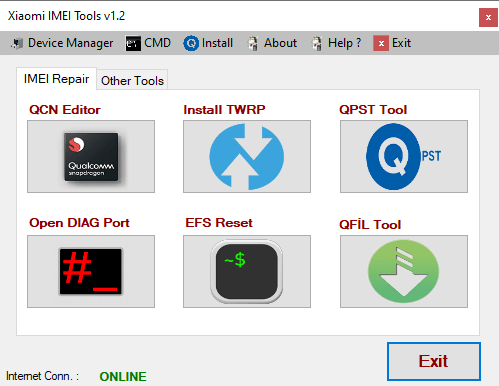
EFS Backup and Restore:
Requirements:
- Bootloader Must Be Unlocked.
- Usb Cable Should Be Properly Connected.
- Phone Should Be Switched On In Twrp Mode (volume Up + Power Key).
- Drivers Should Be Correctly Installed.
- Phone Must Be Rooted With Magisk, With Necessary Root Shell Authorizations Completed.
Install and Remove Magisk:
Steps:
- Ensure The Bootloader Is Unlocked.
- Usb Cable Should Be Properly Connected.
- Phone Should Be Switched On In Twrp Mode (volume Up + Power Key).
- Tap The Advanced Tab In The Twrp Main Menu, Then Tap On Adb Sideload.
- Slide The Slider To Start The Adb Sideload Connection.
- Ensure Drivers Are Correctly Installed.
Device Manager & ADB CMD:
- Manage Devices And Run Adb Commands Efficiently.
Installation of Necessary Tools:
- Qualcomm Driver: Install For Proper Device Communication.
- Qpst Tool: Required For Flashing And Other Operations.
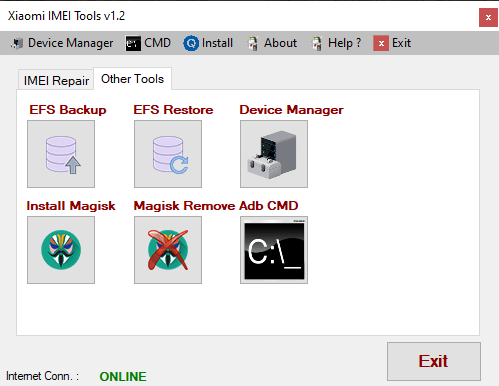
How To Install It?
- Download The Tool From The Provided Link.
- Extract All Files To Your Desktop.
- Disable Your Antivirus Program Temporarily.
- Install The Setup Files By Following The Simple On-screen Steps.
- Check That The Necessary Drivers Are Installed.
- Connect Your Device To The Computer.
- Perform The Needed Operations And Enjoy Using The Tool Free Of Charge.
How To Download
- Find The File Or Content You Want To Download.
- Click On The (Download Link) Provided.
- Choose The Destination Folder On Your Device To Save The Downloaded File.
- Wait For The Download To Complete And Enjoy Your Content!
Xiaomi IMEI Tools V1.2
Download Link:: Xiaomi IMEI Tools





