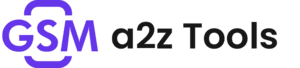A close-up of an android phone screen displaying the “enter password to unlock 30 30 attempts remaining” message before login.
Have You Ever Picked Up Your Phone Only To See The Message “enter Password To Unlock 30 30 Attempts Remaining” Flashing On The Screen — And Felt That Sinking Panic? You’re Not Alone. Many Users Run Into This Frustrating Lock Screen Without Knowing Why It Appears Or What To Do Next. It Can Happen Suddenly After A Restart Security Update Or Even A Forgotten Password Attempt.
In This Post We’ll Break Down Exactly What “enter Password To Unlock 30 30 Attempts Remaining” Means Why It Shows Up And How You Can Fix It Step-by-step. You’ll Learn Both The Simple Tricks And Professional Methods To Unlock Your Device Safely Without Losing Data. Whether You’re Using An Android Or Iphone This Guide Will Help You Get Back Into Your Phone Quickly And Confidently.
Fix Enter Password To Unlock 30/30 Attempts Remaining
When Your Phone Shows This Warning It Means The System Has Detected Failed Password Entries And Is Protecting Your Data From Unauthorized Access. Android Devices (especially Lg Models) Use A Built-in Security Counter To Limit Incorrect Password Attempts. After Too Many Wrong Tries It Restricts Access Until You Enter The Correct Password Or Reset The Device.
The Good News? You Still Have Up To Thirty Tries Before The Final Lock. But Each Failed Attempt Gets You Closer To A Permanent Data Wipe Or Forced Factory Reset. Stay Calm Stop Guessing And Follow The Steps Below Carefully.
What Does It Mean By “Enter Password To Unlock 30/30 Attempts Remaining”?
This Message Is A Security Feature. It’s Android’s Way Of Preventing Someone From Continuously Guessing Your Password Or Pin. The “30/30” Part Shows The Total Number Of Allowed Attempts — For Example If It Says 25/30 Attempts Remaining You’ve Already Used Five.
When The Phone Counts Down To Zero It May Trigger Factory Reset Protection (frp). That’s Why You Must Act Before Reaching The Final Attempt.
Why 30 Attempts? Understanding The Limit
Most Android Phones Use 30 Attempts As A Balance Between Security And User Error. It Gives Enough Chances If You Forget Your Password But Prevents Hackers From Brute-forcing Access. Once The Counter Hits Zero Only A Verified Google Account Or A Factory Reset Can Unlock The Device.

Visual guide showing how android and lg phones display “enter password to unlock 30 30 attempts remaining” to limit failed login attempts.
What Causes The “Enter Password To Unlock 30 30 Attempts Remaining” Error
This Error Can Appear After A System Update A Reboot Or Repeated Wrong Passwords. In Some Cases Encryption Conflicts During Startup Trigger The Lock Screen Before Booting. For Lg Phones It Can Also Happen If The Factory Reset Protection Fails To Verify Your Saved Credentials.
Software Bugs Corrupted System Files Or Security-app Interference May Also Cause This Message To Appear Even If You Entered The Right Password.
How To Fix The “Enter Password To Unlock 30 30 Attempts Remaining” Error
Below Are Several Ways To Restore Access. Try Each Method In Order — Start From The Simplest Before Moving To Advanced Solutions.
Try Your Last Known Password Or Pin
If You Recently Changed Your Lock Code The Phone Might Not Have Synced The New One Yet. Re-enter Your Old Password Or Backup Pin Before Using Any External Tool. Also Check For Caps-lock Or Keyboard Layout Changes.
Use Android Device Manager (Find My Device)

Go to google.com/android/find On Another Phone Or Computer.
- Sign In With The Same Google Account Linked To The Locked Phone.
- Select Your Device Click Lock And Set A Temporary Password.
- Use That Password To Unlock Your Phone.
This Method Works Only If The Phone Is Online And Connected To Your Google Account.
Unlock LG Phone Using Recovery Mode

Follow this visual guide to unlock your lg phone safely without losing data using recovery mode or trusted unlock tools.
If You’re Using An Lg Device And Can’t Recall Your Password:
- Power Off The Phone.
- Hold Volume Down + Power Until You See The Lg Logo.
- Release For One Second Then Hold Both Again Until Recovery Mode Appears.
- Use Volume Keys To Navigate → Select Factory Data Reset → Confirm With Power.
This Will Erase Data But Remove The Lock Screen Completely.
How To Solve Enter Password To Unlock 30/30 Attempts Remaining [5 Ways]
- Use Your Google Account – Reset Password Through Find My Device.
- Boot In Safe Mode – Disable Any Third-party Lock-screen App.
- Use Adb Commands – If Usb Debugging Was Enabled Delete The Password File.
- Factory Reset – Through Recovery Mode Or Device Settings.
- Professional Unlock Tools – Such As Dr.fone Screen Unlock Or Tenorshare 4ukey For Android.
What to Do If You Can’t Unlock Your Phone
If None Of These Methods Work Avoid Guessing More Passwords — It Only Reduces Your Remaining Attempts. Visit An Authorized Service Center With Proof Of Ownership. Technicians Can Reset Or Re-flash The Firmware Safely Without Violating Your Warranty.
Useful Tip: Unlock LG Phone Without Password
Some Professional Software Lets You Unlock Your Lg Device Without Losing Data. These Tools Work By Bypassing The Password Layer Without Touching User Storage. Choose Verified Programs From Trusted Developers Only — Random Online Unlockers May Install Malware.
What to Do If Your Phone Has a Start-up Error: “Enter Password to Unlock
If This Screen Appears Before The Phone Boots Up Your Storage Is Encrypted. The Password Is Required To Decrypt System Files. Use The Same Code You Set Before Enabling Encryption; Otherwise You’ll Need To Perform A Factory Reset To Reinstall The Os.
Prevent Future “Enter Password to Unlock” Errors
To Avoid Ever Seeing This Message Again Practice Safe Password Habits And Sync Your Credentials.
- Always Remember Your Current Lock Code Before Changing It.
- Back Up Your Data Regularly To Google Drive Or A Computer.
- Don’t Install Unknown Lock-screen Apps.
- Enable Find My Device To Recover Quickly If Locked Out.
Use Password Manager Or Backup Pin

A Password Manager Helps Store Your Pins Securely So You Don’t Forget Them. Set A Backup Pin Or Pattern In Android Settings → Security. It’s Your Safety Net If You Ever Forget Your Main Password.
Difference Between Factory Reset and Password Unlock
A Factory Reset Erases All Data And Settings Restoring The Device To Its Original State. A Password Unlock However Only Removes The Lock Screen — Your Photos Apps And Files Remain Untouched. If Data Preservation Matters Always Try Password-based Fixes First.
FAQs
Does This Message Mean My Phone Is Hacked?
No It’s A Security Feature That Activates After Repeated Wrong Passwords.
Will I Lose Data After 30 Failed Attempts?
Yes Most Devices Will Trigger A Reset Or Frp Protection Once Attempts Reach Zero.
Can I Unlock My Android Without A Password?
Yes Via Find My Device Recovery Mode Or Professional Unlock Tools.
Does This Error Happen Only On Lg Phones?
No It Can Appear On Various Android Devices Though Lg Users Report It Most.
What’s The Safest Way To Avoid This Problem?
Keep Your Passwords Stored Securely And Enable Google Account Recovery.
Final Thoughts
Seeing “Enter Password To Unlock 30 30 Attempts Remaining” On Your Screen Can Feel Intimidating But Don’t Panic. You Still Have Time To Act Smartly And Recover Access Without Data Loss. Follow The Steps Above Use Trusted Tools And Protect Your Password Info Moving Forward.