Androtech Pro Built Tool Is Your Go-to Solution For Unlocking Your Device And Disabling Frp Protection. Packed With Features Such As Brom Mode, Unlock Service Backup Restore, And Fix Tool Download Fail, This Utility Should Be An Essential Asset To Any Samsung User. Adb Or Fastboot Modes, Mtp Mode, Or Qr Codes Simplify Accessing And Reboot Operations – Say Goodbye To Frp With Androtech Pro Built Tool!
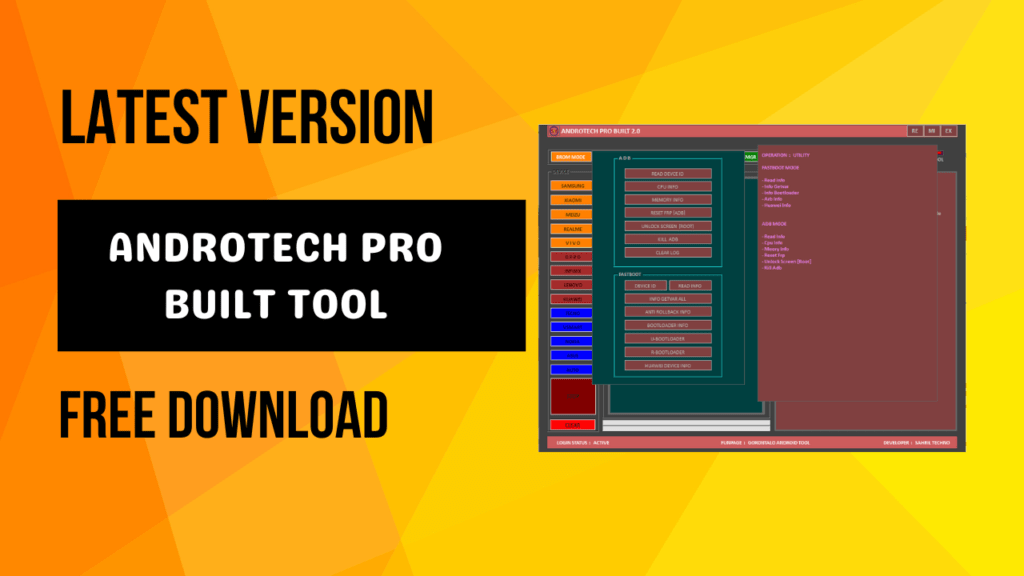
Androtech pro built tooal unlock your device and remove frp
What is AndroTech Pro Built 2.0?
Androtech Pro Built 2.0 Is An All-encompassing Service Utility For Samsung Devices That Provides Access To Many Functions. Boasting Adb Mode, Fastboot Reboot, Driver Support, Unlock Service Backup Restore Fix Tool Download Fail Functions As Well As Mtp Mode With Qr Code Support – Androtech Pro Built 2.0 Gives Users Everything They Need For Samsung Device Management!
Users Can Quickly Reboot Their Devices, Obtain Device Id Information For Specific Operations, Operate Frp, And Perform Adb Mode Tasks Using Androtech Pro Built 2.0 For Samsung Devices. In Addition To These Options, The Tool Also Provides Users With A Seamless Experience For Rebooting Devices Or Accessing Functionalities Like Fastboot Reboot.
How Does Androtech Pro Built 2.0 Work?
Androtech Pro Built 2.0 Provides Users Various Utility Tools And Services Designed Specifically For Samsung Devices. Users Can Enter Brom Mode To Use Its Unlock Service. At The Same Time, Its Backup Restore Function Enables Backup Restoration After Download Failures And Supports Both Adb And Fastboot Modes For Operation On Samsung Devices. Users May Also Quickly Access Features Like Samsung Frp By Rebooting Devices Or Scanning Qr Codes.
Mtp Mode Lets Users Quickly Transfer Files While Offering Features Like Fix Tool Download Fail. Users May Enter Adb Mode For More Complex Operations Like Reboot Device And Fastboot Reboot; Additionally, They Can Perform Fastboot Reboot To Manage Drivers More Effectively.
Features of AndroTech Pro Built Tool
BROM Mode
Unlock Service
- REMOVE FRP
- FACTORY RESET
- BYPASS AUTH
- UNLOCK BOOTLOADER
- RESET PASS CODE KEEP DATA
- VIVO REMOVE DEMO
- SAMSUNG REMOVE FRP
- RELOCK BOOTLOADER
- OPPO REMOVE DEMO
- REDMI 6A RESET MI ACC
Backup Restore
- BACKUP IMEI
- RESTORE IMEI
- HUAWEI BACKUP OEMINFO
- HUAWEI WRITE OEMINFO
- SAMSUNG BACKUP IMEI
- SAMSUNG RESTORE IMEI
- READ RPMB
- READ BUILT.PROP
- READ BOOT – VBMETA
- RESTORE BOOT – VBMETA
- FIX UNKNOWN BASEBAND
- NOT CONNECTION
Fix Tool Download Fail
- OPPO F7 FIX FAIL
- OPPO A1K FIX FAIL
- OPPO F11 PRO FIX FAIL
- OPPO F11 FIX FAIL
- OPPO A15 FIX FAIL
- OPPO F9 FIX FAIL
- OPPO A5S FIX FAIL
- OPPO A31 FIX FAIL
- REALME C3 FIX FAIL
- NOT CONNECTION
Utility
ADB
- READ DEVICE ID
- CPU INFO
- MEMORY INFO
- RESET FRP [ADB]
- UNLOCK SCREEN [ROOT]
- KILL ADB
Fastboot
- DEVICE ID
- INFO GET VAR ALL
- ANTI ROLLBACK INFO
- BOOTLOADER INFO
- U-BOOTLOADER
- R-BOOTLOADER
- HUAWEI DEVICE INFO
Samsung
- Detect PORT
MTP Mode
- READ INFO
- REBOOT
- ADB ENABLE
- REMOVE FRP
- KILL SERVER
- RESTART TOOL
QR Code
- QR CODE BYPASS
- REMOVE FRP
Operate: Samsung FRP
- Unlock FRP Via Emergency Call, TestMode Method #0#
- Unlock FRP Through QR Code Or Barcode Reading Feature
Reboot
ADB Mode
- DEVICE ID
- REBOOT NORMAL
- REBOOT RECOVERY
- REBOOT BOOTLOADER
- REBOOT EDL MODE
- REBOOT SIDELOAD
- SHUTDOWN DEVICE
- POWER REBOOT
Device ID
- REBOOT NORMAL
- REBOOT RECOVERY
- REBOOT FASTBOOT
- REBOOT TO BOOTLOADER
- REBOOT TO EDL MODE
- REBOOT EDL METHOD 2
- EMERGENCY
- REBOOT DOWNLOAD MODE
Operation: Reboot Device
ADB Mode
- Turn on debug mode, and connect the device.
- Confirm the request on the device screen.
FASTBOOT Reboot
- Device must be in Fastboot Mode.
- Press Vol (-) and Power Button simultaneously.
Driver
- DEVICE MANAGER
- DRIVER MEDIATEK
- DRIVER QCOMM-MTK
- DRIVER USBDK X64
- DRIVER LIB USB32
- DRIVER SAMSUNG
- DRIVER ADB-FASTBOOT
How to Use AndroTech Pro Built 2.0 Tool
Download the Tool
- Download the AndroTech Pro-Built 2.0 Tool by clicking the link below.
Extract Setup File
- Save the setup file on your desktop.
- Extraction password: PCS2.0.
Install the Tool
- Double-click on the extracted setup file to start the installation.
- Follow the installation steps. Click Next, Next, and then Install.
Open the Tool
- Find it on the desktop.
- Right-click the shortcut, and then select ” Run as administrator.”
Login and Register
- After the tool has opened, you need to enter your account password. PCS GORONTALO.
- Ensure the “Remember” option is checked to remember the login password to be used again.
Connect Your Device
- Connect your device to your desired mode (ADB, Fastboot, etc. ).
- Use the features available in Pro Mode to perform various tasks, including unlocking or resetting your device and many more.
How To Download Androtech Pro Built 2.0
Visit The Gsma2ztools.com Website Of Androtech Pro Built 2.0.
Look For The (Download Link) And Click On It.
Follow The On-screen Instructions To Complete The Download Process.
Once The Download Is Complete, Install The Software On Your Device And Start Using It.
AndroTech Pro Built 2.0
Download Link:: Usersdrive – Mediafire – 4shared – Drive.Filen – FastuUpLoad – Workupload – Sendcm – TeraBox






