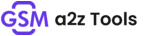Mfa Tool Is An Innovative Utility Designed To Simplify Various Tasks On Android Devices. From Changing System Language And Unlocking Whatsapp To Managing Apps And Bypassing Frp Protection, This Versatile Utility Supports Android Versions 6-14 Seamlessly Across Mtk And Spd Devices – So Enable Debugging Today While Unlocking Essential Features!
What Is Mfa Tool?
If You Work On Android Phones, Especially Samsung And Lg, Then This Tool Will Be Very Useful For You. This Tool Is Completely Free.with The Help Of This Tool, You Can Change The System Language, Unlock Whatsapp, And Easily Change The Tweeting Vault Settings.
From This, You Can Bypass Frp With This Tool And Also Manage Apps Without Any Hindrance.this Tool Works On Android 6 And 14 And Supports Mtk And Spd Devices.
Also Read:
How To Install?
- First, Download & Extract To Your Computer.
- And Open The Tool Folder.
- In File Content, You Can Find The Setup File By Simply Double-clicking.
![]()
- A Setup Will Open In Front Of You. Click Next To Continue.
- Click Next To Create A Shortcut.
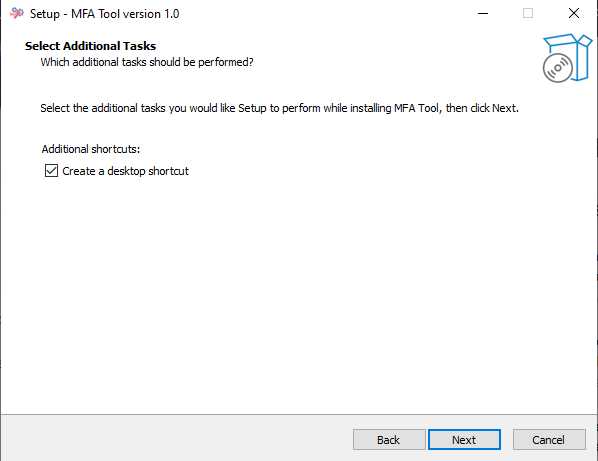
- Now, A Setup Will Open In Front Of You. Click Install To Continue The Installation.

- The Tool Will Be Installed On Your Pc.
- After The Installation Is Complete, Click On Finish To Close The Setup.

- Go To The Desktop Of Your Pc And Open The Tool.
- Run “Mfa Tool Exe” As Admin
- a Login Interface Open Click On Login.

- Now, The Tool Will Open
- Enjoy
How To Use
- Run The Mfa Tool For Pc.
- Now You Can Use It.
Features Of Mfa Tool
Android Tab Tools
- Show Data Icons
- Open Access Points
- Enable Debug Mode
- Force Lte Mode
- View Volte Status
- Manage Overlays

Samsung Tab Tools
- Remove Google Account (frp Bypass)
- Enable Debug Mode
- Force Lte Mode
- Open The Samsung Service Menu
- Change Csc (country Specific Code)
- View Knox’s Status
- Modify Volte/network Parameters
- Reboot Options

Lg Tab Tools
- Remove Google Account
- Enable Debugging Mode
- Open The Lg Service Menu
- Reboot Options
- Modify Volte/network Parameters

Volte Tab Tools
- Check Volte Status
- Enable/disable Volte Mode
- Modify Volte Parameters
- View Volte Network Configuration

Apps Tab – App Management
- List Installed Applications
- Manage App Permissions
- Force Stop Apps
- Clear App Cache
- View Usage Statistics
- Install/uninstall Apks
- Backup Apps

Extra Functions
Network:
- Show Data Icon
- Open Apns
- Switch Networks
Reboot Options:
- Reboot Normally
- Reboot To Recovery
- Reboot To Download Mode
- Reboot To Fastboot Mode
- Start Execution (script-based Actions)
Google Account:
- Remove Google Account (frp)
Localization:
- Use Morelocale Or Language Enabler
- Localize Keyboards (old/new)
Key Features
Full Localization Support
- Localize All Samsung Devices (android 6 – Android 14)
- Localize Other Android Devices Via:
- “language Enabler”
- “morelocale 2”
- Localization Presets For:
- Lg L713
- Lg L413
- Lg L212
- Keyboard Localization (both New And Legacy Methods)
- Add Your Branding/credit Automatically
Csc Modification (samsung Only)
- Change Csc Using Two Different Methods
- Disable Sim Conversion Messages
- Enable Sim Conversion Messages
Whatsapp Unlock & Tools
- Unlock The Official Whatsapp App (bypass Official Requirement Issues)
- Open Whatsapp Settings
- Check Whatsapp Network Status
- Enable/disable Whatsapp Voip
- Modify Whatsapp Permissions
- View Active Whatsapp Sessions
Network & Accessibility Tools
- Show Mobile Data Icon
- Open Access Point List And Names
- Modify Network Parameters
- Check & Force Lte Mode
- Open Ims Settings (volte Control)
- View Signal Strength
- Connect Via Wi-fi
- Bypass Google Account (frp)
What’s New In Mfa Tool Beta 0.1.0 (changelog)
- Official Whatsapp Unlock: Fixes Issues With Official Whatsapp Verification
- Volte Activation: Works Across Samsung, Mtk, And Spd
- Full Customization Support: Localize Any Android 6–14 Device With A Click!
- Csc Changer Added: Switch Sim Messages, Region Features, And More
- New Tabs For Samsung, Lg, Android, Volte, And Whatsapp Tools
- Device Reboot Suite: Soft Reset, Recovery, Fast Boot, And Download Mode
How To Download?
- Visit The Gsm a2z Tools Website Of The Tool.
- Find The Download Page. Don’t Click The Button, And Click Only The (Download Link)
- Choose The Destination Folder On Your Device To Save The Downloaded File.
- Once The Download Is Complete, Locate The Downloaded File On Your Device.
- Tap On The File To Begin The Installation Process.
- Follow The On-screen Instructions To Complete The Installation.
Mfa Tool
Download Link: Click Here